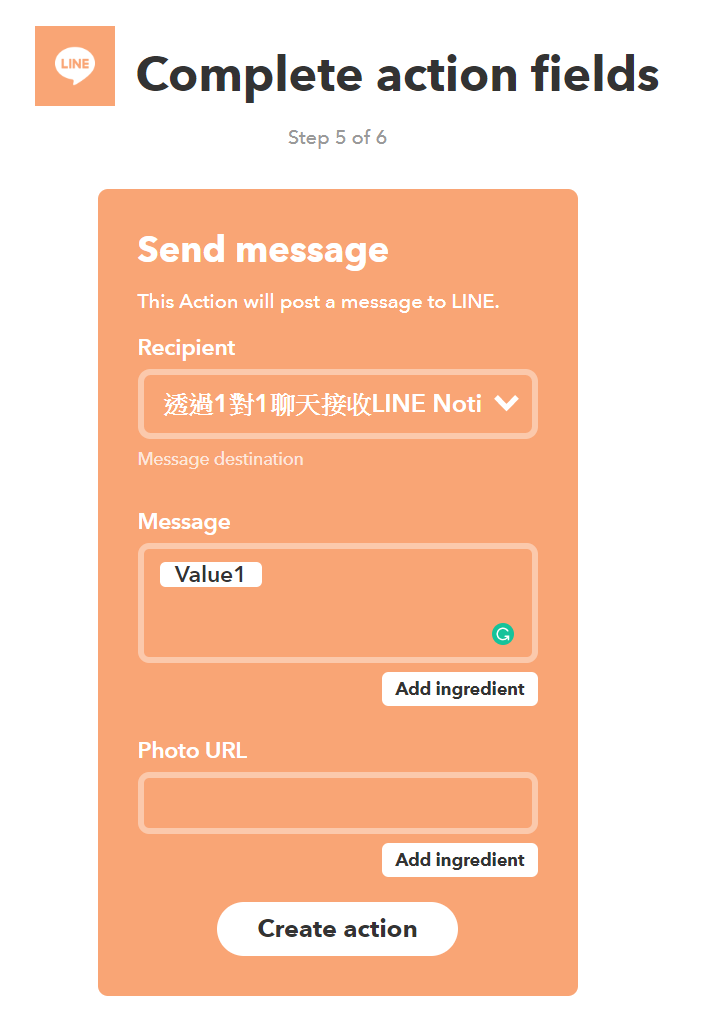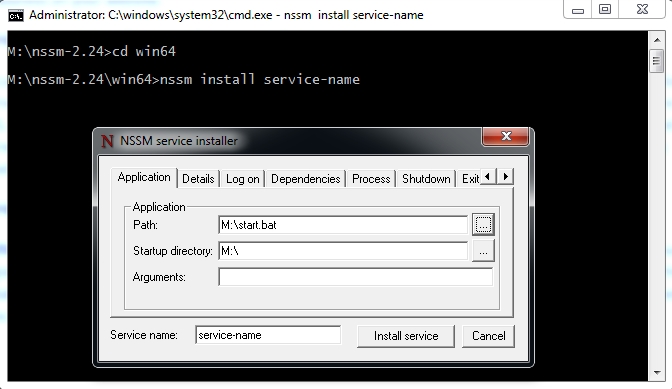Recently I start to use Macbook Pro for software development. It is really painful that so many shortcut and software are different from Windows. I hope log it down could help some MAC new comers :)
Recommended install list
- homebrew
- You could almost install everything through
brew install <program name>orbrew install --cask <program with GUI>
- You could almost install everything through
- iterm2
- Better terminal in MAC
- Oh-My-Zsh
- Change default shell to zsh with
chsh -s $(which zsh)
- Change default shell to zsh with
- vscode
- Karabiner-Elements
brew install --cask Karabiner-Elements- Keyboard mapper, if you use your own keyboard you should install it!
- nvm
- Handle Nodejs environment
- 超注音
- Enable the ability to switch language by
shift
- Enable the ability to switch language by
- spectacle
- Shortcut for docking windows
- awesome-vim-configuration
- manico
- Best tool for launching app with custom shortcut
- Scroll Reverser
brew install --cask scroll-reverser- Seperate mouse / touchpad scroll direction setting
- diff-so-fancy
- Make your git diff so fancy
brew install diff-so-fancygit config --global core.pager "diff-so-fancy | less --tabs=4 -RFX"
Shortcut
- Mac shortcuts
- Spotify
- Chrome
- Zsh Git Alias
- Print screen area:
command + control + shift + 4(controlis optional for copy to clipboard) - Open link in new tab:
command + click - Delete file:
command + backspace - Lock screen:
ctrl + command + q - Close window:
command + w - Quit app:
command + q - Fullscreen/Normalscreen:
ctrl + command + f - Hide window:
command + m - Show window: Hold
command + tabto the app, then holdoptionthen release command - Open application preference:
command + , - Switch different window in same application:
command + ` - Show desktop
command + F3or(fn) + F11
Settings
- Finder
View>Show Status Bar,Show Path Bar - Iterm
Menu bar>iterm2>Make iIerm2 default term VSCode
To use
zsh, edit user settings:1
2"terminal.integrated.shell.osx": "zsh",
"terminal.integrated.fontFamily": "Menlo for Powerline"Use terminal to open vscode:
Command + Shift + PthenShell Command : Install code in PATH, then you can typecode <folder path>to open vscode
- zsh
- Disable firefox and other apps notification sound
System Preferences > NotificationsChoose Firefox and uncheckPlay sound for notificationsto get rid of the sound.
Things you need to know
- If you command + tab switch window and nothings come up, it is because there is no window for this application, to quit application just simply command + q, or you could open window for this application by top menu bar
Spotlightis search engine inside your MacFinderis File ManagerPreviewhas functionality ofpainter